The Ultimate Guide to ChanSort 2023-08-14 PC Software

Are you tired of scrolling through your TV’s channel list and not finding your favorite channels where you want them? Do you wish there was an easier way to organize and sort your TV channels? Look no further! In this comprehensive guide, we will explore the amazing features and functionalities of the ChanSort 2023-08-14 PC software, a powerful tool that allows you to reorder your TV’s channel list effortlessly. Whether you want to change the channel numbers, move channels up or down, or even copy program numbers and favorites from one file to another, ChanSort has got you covered.
Table of Contents
- Introduction to ChanSort
- Key Features of ChanSort
- Supported TV Models
- System Requirements
- How to Use ChanSort
- Tips and Tricks for ChanSort
- Troubleshooting Common Issues
- User Ratings and Reviews
- Conclusion
Introduction to ChanSort
ChanSort is a user-friendly PC application designed to simplify the process of reordering your TV’s channel list. With the ability to transfer channel lists via USB stick, ChanSort supports file formats from numerous TV brands, making it a versatile tool for users with different TV models and brands. Whether you have a modern TV or an older model, ChanSort can help you organize your channels efficiently.
Key Features of ChanSort
ChanSort offers a wide range of features that make sorting and managing your TV channels a breeze. Let’s take a closer look at some of the key features:
- Reorder channels: ChanSort allows you to change channel numbers directly, move channels up or down, and even drag and drop channels to your desired position. With just a few clicks, you can arrange your channels exactly the way you want them.
- Reference channel list: If you want to apply the same ordering to multiple channel lists, ChanSort enables you to use another channel list as a reference. This feature saves you time and effort by automatically applying the same ordering to different files.
- Multi-selection editing: Editing multiple channels at once is made easy with ChanSort’s multi-selection feature. You can select multiple channels and make changes to their properties simultaneously, saving you valuable time.
- Single-list view: ChanSort offers a single-list view that shows assigned channels first, followed by all unassigned channels. This view makes it convenient to manage and organize your channels effectively.
- Side-by-side view: With the side-by-side view, you can compare the new/sorted channel list with the original/complete list. This feature is similar to a playlist and library, allowing you to see the changes you’ve made and verify the accuracy of your channel order.
-
Channel management:
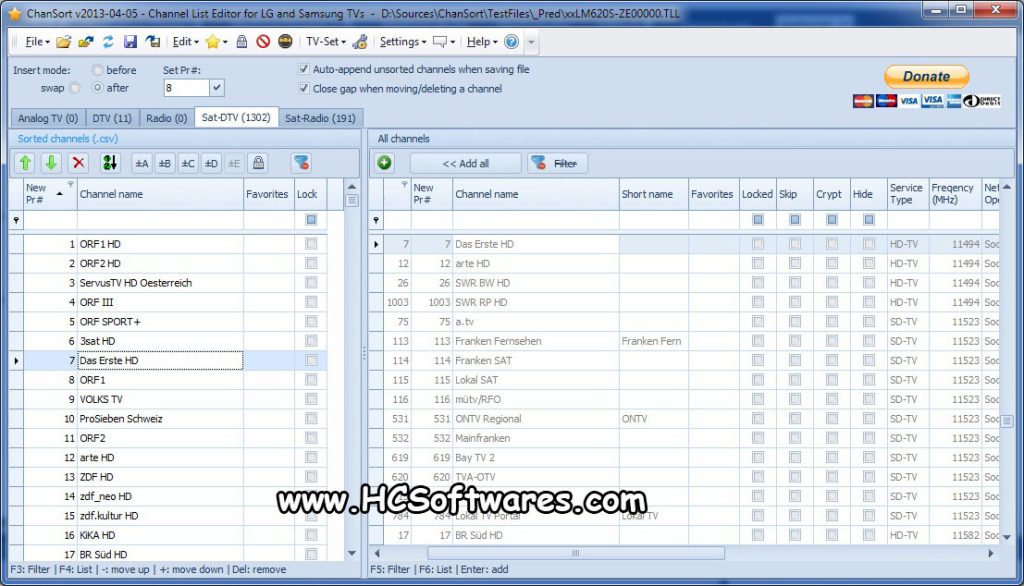
- ChanSort provides various options for managing your channels, such as renaming or deleting channels. You can also manage favorites, parental lock settings, channel skipping, and channel hiding, giving you full control over your channel list.
- Multi-language support: The user interface of ChanSort is available in multiple languages, including English, German, Spanish, Turkish, Portuguese, Russian, and Romanian. This ensures that users from different regions can easily navigate and use the software.
- Unicode character support: ChanSort supports Unicode characters, allowing you to use channel names in different scripts, such as Latin, Cyrillic, Greek, and more. This feature ensures that your channel names are displayed accurately, regardless of the language or characters used.
It’s important to note that while ChanSort offers a wide range of features, there are certain limitations. For example, you cannot add new transponders or channels, and you cannot change tuner-related properties of channels such as ONID, TSID, SID, frequency, APID, VPID, and more. Additionally, some features may not be available on all TV models and channel types, including analog, digital, satellite, and cable channels.
Supported TV Models
ChanSort supports a large number of file formats, making it compatible with various TV brands and models. While it’s impossible to provide an exhaustive list of supported models, here are some examples:
| Brand | Model |
|---|---|
| LG | 42LW579S |
| Samsung | B-Series |
| LG | 32LB650V |
| Samsung | LE46C750 |
| Samsung | BD-D6900 |
| LG | 55LA660V |
| Samsung | UE48H6270 |
| LG | 42LB650 |
| Samsung | UE48HU7590 |
| Samsung | UE22H5680 |
| LG | 47LA6608 |
| LG | 42LA645V |
| LG | 49UB850V |
| LG | 55LA660V |
| LG | 32LB650V |
Please note that the compatibility of ChanSort with specific TV models may vary, and it’s recommended to check the documentation or support forums for your TV brand and model to ensure compatibility.
System Requirements
Before using ChanSort, make sure your system meets the following requirements:
Windows:
- Windows 7 SP1, Windows 8.1, Windows 10 v1606 or later, Windows 11 (with x86, x64, or ARM CPU)
- Microsoft .NET Framework 4.8
Linux:
- wine (sudo apt-get install wine)
- winetricks (sudo apt-get install winetricks)
- start winetricks, select or create a wineprefix (32 bit or 64 bit), select “Install Windows DLL or component” and install the “dotnet48” package and ignore dozens of message boxes
- right-click on ChanSort.exe and select “open with”, “all applications”, “A wine application” Or using Docker: #285
Mac:
- macOS is not directly supported, but you can use Parallels or UTM to set up a VM with Windows 10/11 on the Mac
- instructions for Macs with m1/ARM CPU: https://history-computer.com/how-to-run-windows-on-m1-macs/
Hardware:
- USB stick/SD-card to transfer the channel list between your TV and PC. It is strongly recommended to use a stick with a capacity of 32GB or less and the FAT32 file system. Some TVs may write data incorrectly to NTFS or not support exFAT at all.
Make sure to fulfill these requirements to ensure a smooth experience with ChanSort.
How to Use ChanSort
Using ChanSort is a straightforward process that allows you to organize your TV’s channel list efficiently. Here’s a step-by-step guide on how to use ChanSort:
- Download and install ChanSort: Start by downloading the latest version of ChanSort from the official website or the provided link in the reference article. Once downloaded, install the software on your PC following the on-screen instructions.
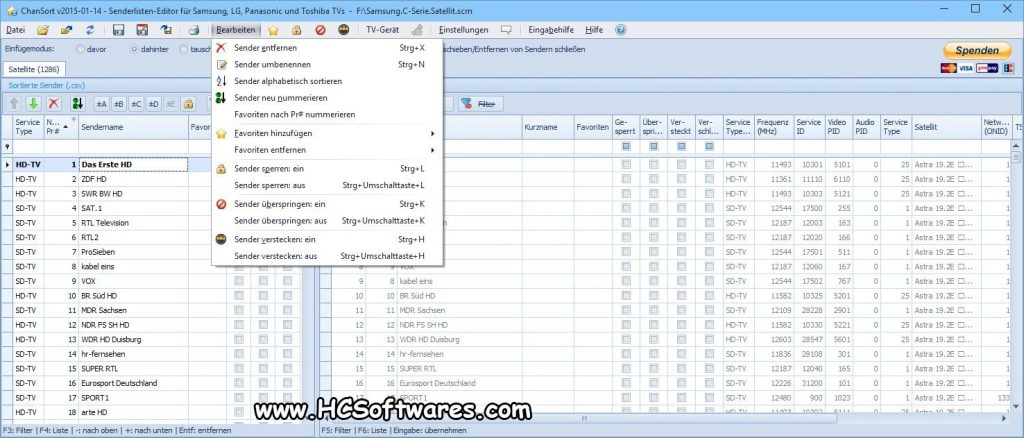
- Transfer your channel list: Connect a USB stick to your TV and transfer the channel list file to the USB stick. Consult your TV’s manual or support documentation for instructions on how to export or transfer the channel list.
- Launch ChanSort: Open ChanSort on your PC. You will be greeted with a user-friendly interface that allows you to manage your TV’s channel list.
- Load the channel list: Click on the “Load” or “Open” button in ChanSort and select the channel list file from your USB stick. ChanSort will load the channel list and display it in a comprehensive manner.
- Organize your channels: Now that you have loaded the channel list, you can start organizing your channels. ChanSort provides various options for reordering channels, such as changing channel numbers directly, moving channels up or down, and even dragging and dropping channels to your desired position. You can also use another channel list as a reference to apply the same ordering.
-
Edit channel properties:
- If you want to make changes to individual channel properties, ChanSort allows you to rename or delete channels. You can also manage favorites, parental lock settings, channel skipping, and channel hiding directly from the software.
- Review and verify changes: After making the desired changes, you can review and verify the changes using ChanSort’s side-by-side view. This view allows you to compare the new/sorted channel list with the original/complete list, ensuring the accuracy of your changes.
- Save the channel list: Once you are satisfied with the changes, click on the “Save” or “Export” button in ChanSort to save the modified channel list. Make sure to overwrite the original channel list file on your USB stick to apply the changes to your TV.
- Transfer the channel list back to your TV: Safely remove the USB stick from your PC and connect it to your TV. Follow the instructions provided by your TV to import or transfer the modified channel list.
- Enjoy your organized channels: With the channel list successfully transferred to your TV, you can now enjoy your organized channels. Navigate through your TV’s menu or remote control to access and enjoy your favorite channels exactly where you want them.
Following these steps will help you make the most out of ChanSort and efficiently organize your TV’s channel list.
Tips and Tricks for ChanSort
To further enhance your experience with ChanSort, here are some tips and tricks to keep in mind:
- Backup your original channel list: Before making any changes using ChanSort, it’s always a good idea to create a backup of your original channel list. This ensures that you can revert back to the original state if needed.
- Use the single-list view: The single-list view in ChanSort can be a handy tool to manage and organize your channels effectively. By showing assigned channels first and then all unassigned channels, you can easily identify and sort your channels.
- Leverage the side-by-side view: The side-by-side view allows you to compare the new/sorted channel list with the original/complete list. This view can be especially helpful when making extensive changes to your channel list, as it helps you verify the accuracy of your modifications.
- Take advantage of multi-selection editing: ChanSort’s multi-selection editing feature saves you time and effort when making changes to multiple channels simultaneously. Select multiple channels and apply changes to their properties at once, making the process more efficient.
- Refer to the documentation and support forums: If you encounter any issues or have specific questions about using ChanSort with your TV model, refer to the software’s documentation or the support forums. These resources can provide valuable insights and solutions to common problems.
By implementing these tips and tricks, you can maximize the potential of ChanSort and streamline the organization of your TV’s channel list.
Troubleshooting Common Issues
While ChanSort is a powerful and reliable tool, you may encounter some common issues during the channel sorting process. Here are a few troubleshooting tips to help you overcome these challenges:
- No signal or missing channels: If you experience a “No signal” message or find that some channels are missing after modifying the channel list, try reimporting the channel list from the USB stick. This can often resolve the issue and restore the missing channels.
- Firmware-related bugs: Some TV models may have firmware-related bugs that affect the functionality of ChanSort. If you encounter any issues related to firmware, it’s recommended to report them to the TV manufacturer’s support team for further assistance.
- Channel renaming issues: If you encounter difficulties with channel renaming, make sure you are using the correct naming conventions and adhering to any character limitations imposed by your TV model. Refer to the TV’s documentation for guidelines on channel renaming.
- Compatibility issues: While ChanSort supports a wide range of TV models and brands, there may be compatibility limitations with certain models or firmware versions. Ensure that you are using the latest version of ChanSort and consult the software’s documentation or support forums for specific compatibility information.
If you encounter persistent issues or require further assistance, it’s recommended to seek help from the ChanSort community or the TV manufacturer’s support team. They can provide tailored solutions and guidance based on your specific setup and requirements.
User Ratings and Reviews

ChanSort has garnered positive reviews from users worldwide who have found the software incredibly helpful in organizing their TV’s channel list. Here are some notable user ratings and reviews:
“Thank you for creating this tool. With LG TV, switch to hotel mode to import or export the TLL-List. The tool is excellent and makes sorting or filtering very easy. Thanks!” – User with LG TV 42LW579S
“Works great with my Samsung LE46C750 and Samsung BD-D6900! Especially the handling has impressed me! The option to order the channels the same way as in a reference list helped me a lot!” – User with Samsung LE46C750 and Samsung BD-D6900
“Perfekt für mein Schlafzimmergerät Samsung UE22H5680. Man könnte noch verbessern: Radio ab 1000 aufwärts, verschlüsselte ab 2000 aufwärts. Mein nächster fürs Wohnzimmer wird auch ein Samsung werden.” – User with Samsung UE22H5680
“Works on my Samsung UHD-TV UE48HU7590. One question: Is there a possibility in the future to connect to the TV directly?” – User with Samsung UE48HU7590
“Good job! Only on LG 42LB650 channel list not working ‘skip channel.’ Thank you!” – User with LG 42LB650
These reviews highlight the positive experiences users have had with ChanSort, praising its ease of use and effectiveness in sorting and managing TV channels. However, it’s important to note that individual experiences may vary depending on TV models, firmware versions, and other factors.
Conclusion
In conclusion, ChanSort 2023-08-14 PC software is a powerful tool that simplifies the process of organizing and sorting your TV’s channel list. With its user-friendly interface, extensive features, and compatibility with various TV brands and models, ChanSort provides an efficient solution for users who want full control over their channel order. By following the steps outlined in this guide, you can make the most out of ChanSort and enjoy a personalized TV viewing experience. So why wait? Download ChanSort today and take control of your TV channels like never before!
Click Here To :: Download

